Configuring Gnome15
Configuration
There are two main applications you will need to run to use Gnome15. The Gnome15 Desktop Service, and one of the panel / dock integration applications.
The desktop service is responsible for communicating with the keyboard and LCD, running the plugins and providing the DBUS API.
Depending on your distribution and version, for your dock or panel you will either use the Indicator version, the System Tray Icon or the Panel Applet. These are small applications that monitor the desktop service and communicate with it over DBUS, and will change the icon if the desktop service is not running, or there is some other problem. They also all allow the desktop service to be started.
The Gnome15 Desktop Service
The desktop service should be added as a Startup Program. Exactly how you do this will depend on the desktop platform you are using. In Gnome, go to System -> Preferences or use the Control Center.
Locate the Logitech G Keyboard Desktop Service entry, and make sure it is enabled. If you have just installed Gnome15, and not yet rebooted or logged out, you will have to manually start the service.
g15-desktop-service start
A number of other commands are also supported. You can stop the currently running service by using :-
g15-desktop-service stop
Or restart it :-
g15-desktop-service restart
There are also some options to aid troubleshooting:-
Usage: g15-desktop-service [options]
Options:
-h, --help show this help message and exit
-l INFO,DEBUG,WARNING,ERROR,CRITICAL, --log=INFO,DEBUG,WARNING,ERROR,CRITICAL
Log level
-f, --foreground Run desktop service in foreground.
-c, --configure Configure the driver and exit.
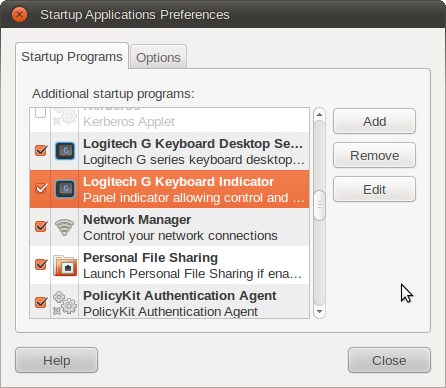
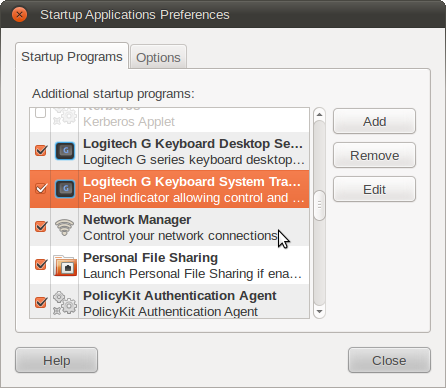
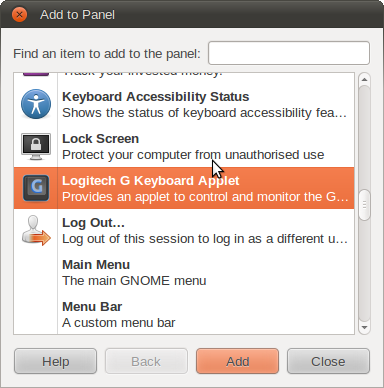
Using the Indicator
On systems that support panel indicators, the program will be available in the Startup Applications tool, available in System -> Preferences or the Control Centre.
Locate Logitech G Keyboard Indicator and make sure it is selected. You can also start the indicator by running the following command :-
g15-indicator
Using the System Tray Icon
If your system does not use Indicators, you can use the System Tray version instead. This uses the Freedesktop System Tray Specification and can be used on most desktops include KDE, XFCE, Gnome and others. Once installed there will be a new entry in your platforms Startup Applications list.
Locate Logitech G Keyboard System Tray Icon and make sure it is selected. You can also start the icon by running the following command :-
g15-systemtray
Selecting The Driver
Before Gnome15 can communicate with your keyboard, you must choose a driver. The first time you run Gnome15, it will try to choose the best driver for the hardware you have. You may however have to change the driver you are using, or otherwise configure it. Use the configuration tool to access driver options.
g15-config
Choosing your Plugins And Configuration
When Gnome15 has started for the first time, a default set of the plugins will have been enabled. To add more plugins, configure them, or change other controls on your keyboard such as the backlight, again g15-config is the tool you should use.
- When available, right click the panel applet and choose Properties.
- When available, left click the panel indicator and choose Properties.
- Run the command g15-config.
- Choose Logitech Keyboard Configuration in the Ubuntu System Preferences menu (or Control Centre if you have that installed).